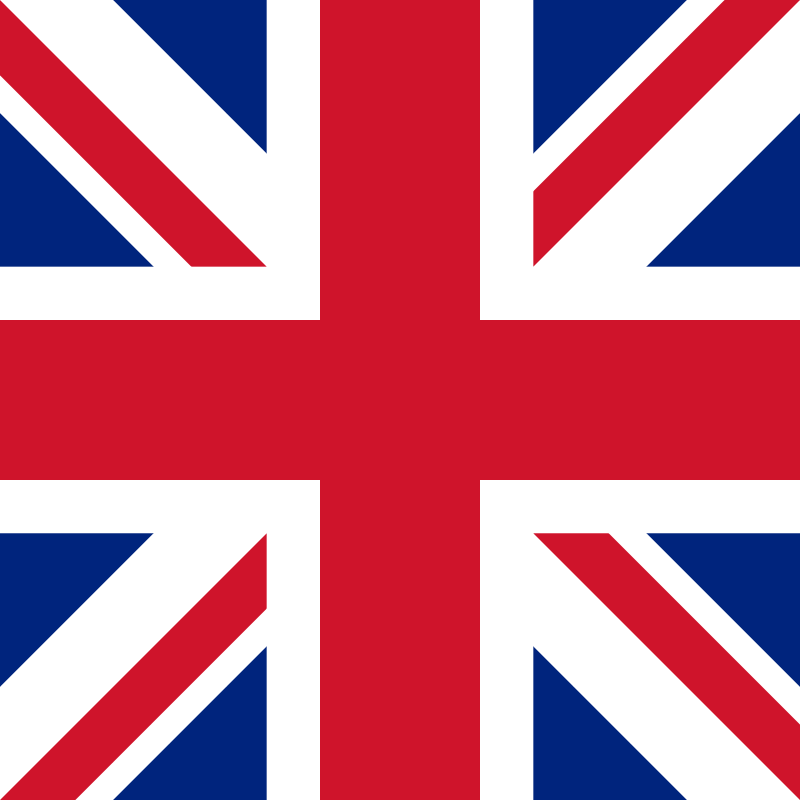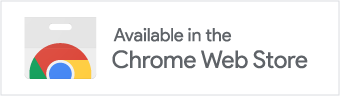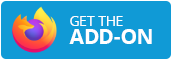How to use the Sourcer browser extension?
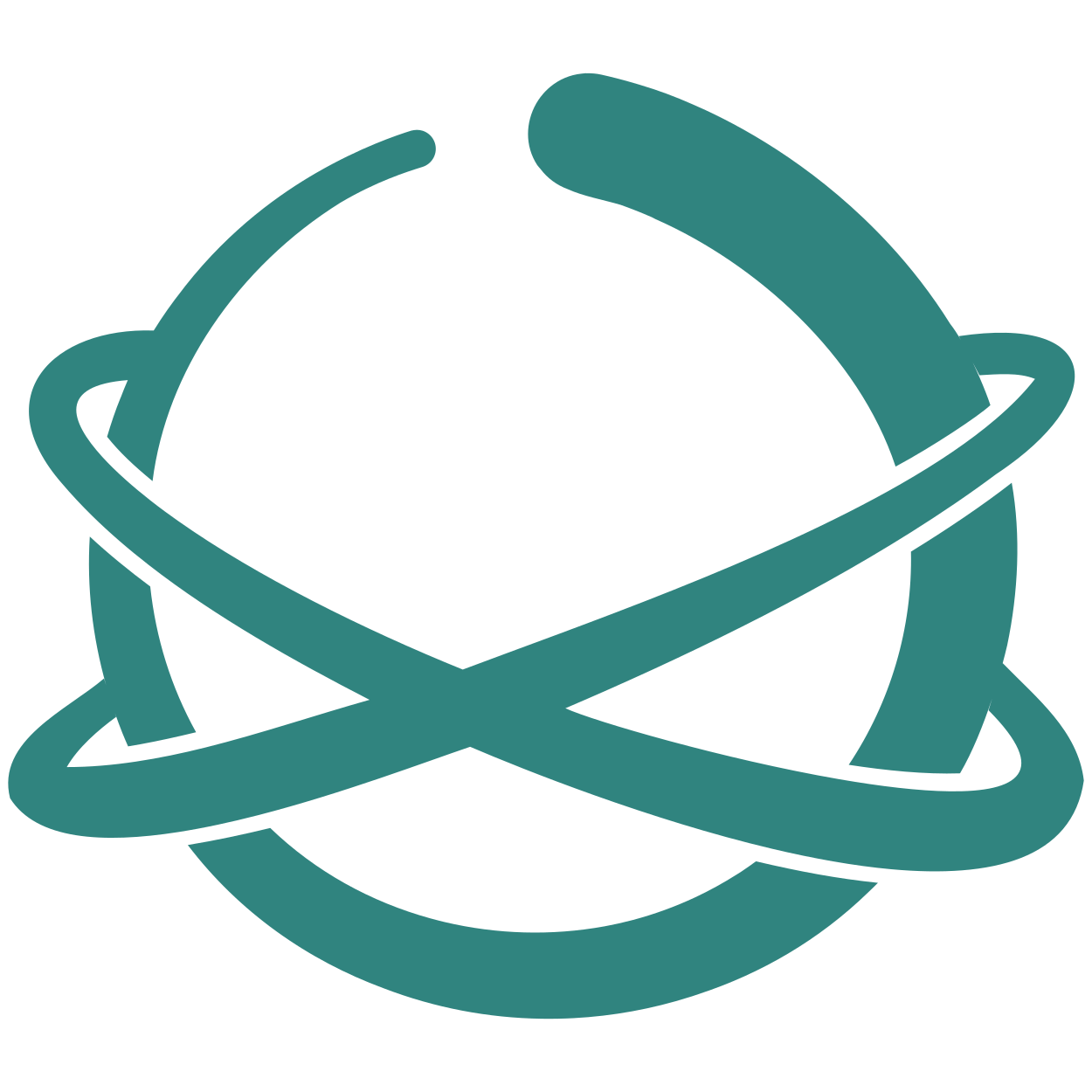
(Sourcer) - Have you just downloaded Sourcer? Or are you curious what it is capable of? In this example interactive article, we will show you how to use the Sourcer browser extension.
Since the Sourcer logo is in the page's bottom right corner, our algorithms have already analysed the article. If you cannot find the logo, refresh the page, or check whether the article is compatible by clicking on our logo in the toolbar. Sourcer can be used with almost all English and Dutch news websites. For the best experience, you can find a selection of websites on our Compatible Websites page, where quality results of our browser extension are ensured.
To know more about the article, and its authors, to find a summary, and related articles, you can click on the Sourcer logo in the bottom right corner. Come on, check it out. You can test it out right here!
In the same interface, you can also find some Premium features, such as the credibility score, the full new coverage, related research papers, or productivity features, like the citation generator or notes & markers. You can start using these by getting a Premium Subscription!
When you learned everything you wanted about the article itself, you can start exploring the topic further. We highlighted the most important statements in the article for you, they should look just like this sentence. If you have a Premium Subscription, you can click this one too to find related sources. It's cool, isn't it?
If you are still unsure where to move your mouse or what exactly you should see, then you can either check out the video below or feel free to shoot us an email at info@getsourcer.com and ask any questions you may have.
Please open this page on a wider screen to find an interactive example on how to use Sourcer.
Until then, you can find the compatible websites here, and you can check out the video on how to use Sourcer below. Furthermore, feel free to shoot us an email at info@getsourcer.com and ask any questions you may have.